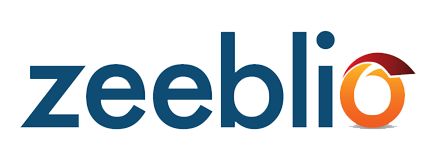
Your site tab is divided into three separate segments: Site Info, Site Settings, and Promotion & SEO. Under the Site Info tab, you can find different details about your site such as its address, page count, last publish date, and disk space used.
Site Info
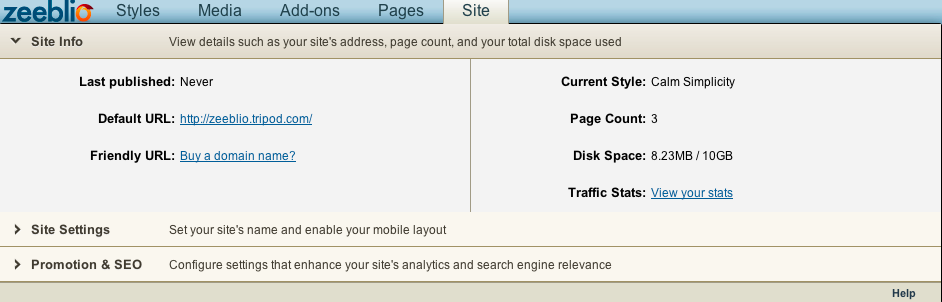
Knowing your last publish date is useful if you have been continually making changes but not realizing that you aren't publishing your site to be public - check this frequently to make sure that your visitors are seeing the most up-to-date version. Your default URL is what your account comes with for free. It is made up of your username plus tripod.com. A friendly URL is a unique domain name that may have come free with your plan or you could have purchased it. Your current style is the name of the template that your site currently is set to. Page count lists how many pages you have currently created on your site and disk space tells you how much of your disk space you have used out of how much you have in total. Clicking the link to view your traffic stats will tell you different details about your site, like visitor information and page views.
Site Settings
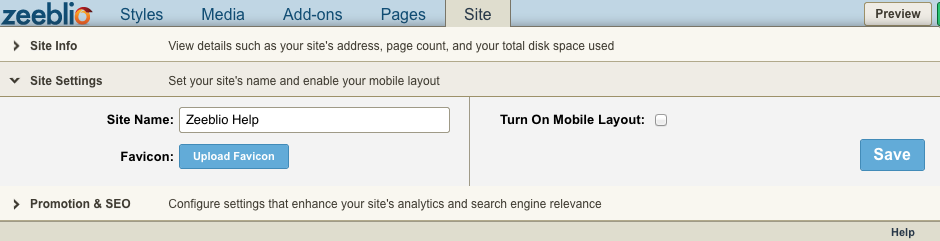
Under the site settings section, you can change the name of your website. This is what your site will show up as in your control panel. You can also turn mobile layout on and off in this section. What this means is that whenever someone visits your site from a mobile device, your site is resized to fit their cell phone, tablet, web book, or any other small-screened device and your site will show up just as it’s meant to be seen.
Learn more about customizing your mobile layout here.
To upload a Favicon for your website, simply click "Upload Favicon" then select your file from your computer. To easily create a Favicon, upload an image or draw your own at favicon.cc and download the ico file.
Promotion & SEO
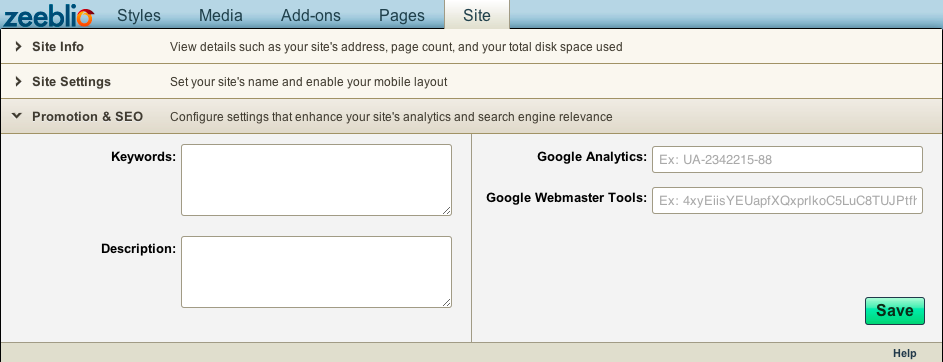
In the Promotion & SEO section you can add different keywords or tags to help enhance your site’s analytics and search engine relevance. Add keywords and a description that pertains to the content on your site so search engines will be more likely to pull your site when people search for similar content. Google Analytics and Google Webmaster Tools both help you track how both people and Google are viewing your site. Google Analytics tells you stats on how people found your site, what they did while they were there, and what you can do to better the visitor experience. With Google Webmaster Tools you can better customize your page to be more Google-friendly. You will find out different information like any errors that Google encountered while crawling your site, what sites are linking to yours, what pages are included in Google’s index, plus more. Registration for both Google Analytics and Google Webmaster Tools is free.
When you register for your Google Analytics account and fill in your information, your code will look something like this:
var _gaq = _gaq || [];
_gaq.push(['_setAccount', 'UA-24685350-3']);
_gaq.push(['_trackPageview']);
(function() {
var ga = document.createElement('script'); ga.type = 'text/javascript'; ga.async = true;
ga.src = ('https:' == document.location.protocol ? 'https://ssl' : 'http://www') + '.google-analytics.com/ga.js';
var s = document.getElementsByTagName('script')[0]; s.parentNode.insertBefore(ga, s);
})();
All you need to insert into the Google Analytics part of the Promotions & SEO tab is the UA-24685350-3 part of the code found in the third line.
When you register for a Google Webmaster Tools account, you will add a site and then press continue. You will come to a page that looks like this:
Click on “Alternate Methods” to get the meta tag.
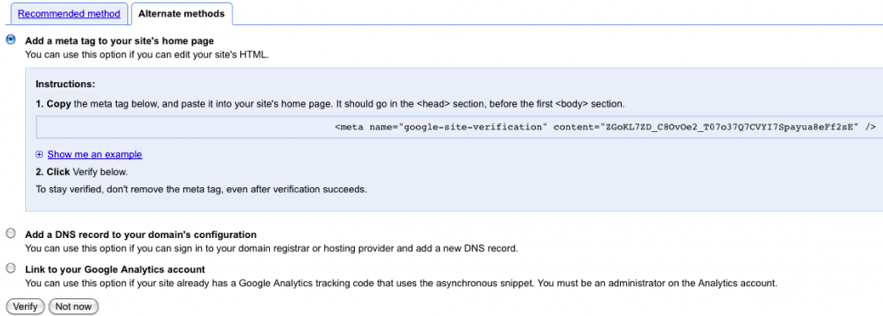
The meta tag will look like this: <meta name="google-site-verification" content="ZGoKL7ZD_C8OvOe2_T07o37Q7CVYI7Spayua8eFf2sE" />
The only part of the tag that you need to insert into the Promotions & SEO tab is the ZGoKL7ZD_C8OvOe2_T07o37Q7CVYI7Spayua8eFf2sE part of the code.