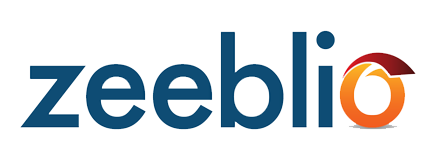
The Pages Tab allows you to add, rearrange, edit, and delete pages on your site.
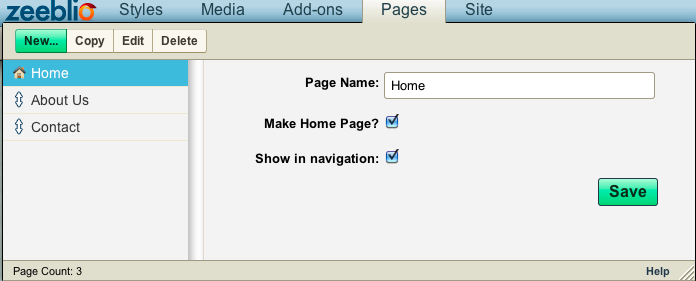
To create a new page, simply click the "New" button at the top left of the tab. The builder will then prompt you to fill in the name of your new page and select if you want it to redirect to an external link or not.
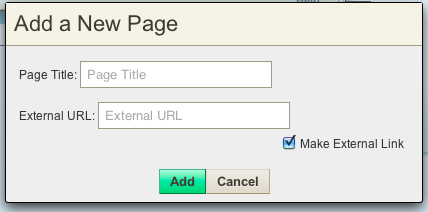
Fill in the name of the page and the URL if you want to make an external link.
After you have created a page, you can go back and edit its name at any time by clicking on the page in the left-hand list of pages and then simply editing the page name and clicking save. You can also choose which page you want to be your home page or make certain pages hidden from your navigation by un-clicking the “Show in navigation” box.
You can easily rearrange how your pages appear in your navigation by dragging and dropping them above or below one another in the list.
If you want to duplicate a page and all of its content, click “Copy.” You can then change the name of the page after you copy it. You can also delete any of your pages by clicking “Delete.”