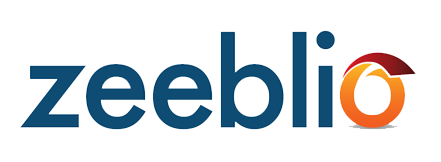
PayPal Buy Now Button
Add buy now buttons to create a virtual store to let your visitors purchase items on your website. First, select one of three button styles to use for purchasing items:
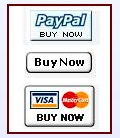
Next, click the cog to fill out the form with your PayPal information and information about the item you are selling:
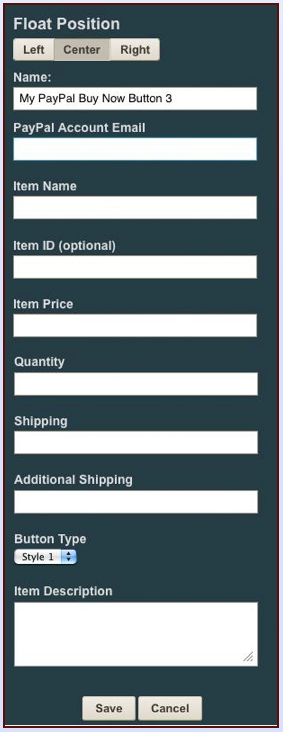
Place your button under an image of your item and you're good to go!
PayPal Shopping Cart
Let your visitors purchase more than one item form your site at a time by adding items to the PayPal shopping cart.
Just like the PayPal Buy Now Button, you will need a PayPal account to use this add-on. Once you drag the Shopping Cart on to your page, click the cog to add your information:
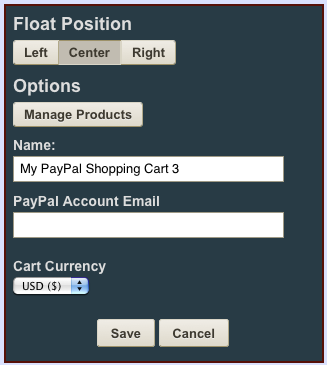
Select the currency for your cart and then click "Manage Products" to add products, images, and prices.
The Shopping Cart is for premium members only.
PayPal Donate Button
Have your visitors donate money to your charity, event, or website by adding the PayPal Donate Button. By clicking the Donate Button, your visitors can select the amount they want to donate to you all through a safe PayPal transaction.
Again, you will need a PayPal account to use this add-on. Once you drag the Donate Button add-on to your page, click the cog to add your information:
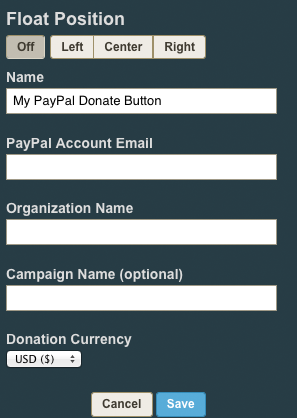
Insert your PayPal account email, Organization Name (if applicable), Campaign Name (if applicable), and choose your donation currency then publish.